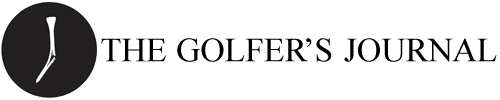How to … Add an Avatar (Profile Photo) and Cover Photo on TST
We encourage all members to add two things to their profile: a Profile Photo (also known as an avatar) and a cover photo. Both are very easy to do. Here's how.
Step 1
Get your media ready. The easiest thing to do is to have both images on your desktop, though for your Profile Photo (avatar) it can also be located online. Profile Photos are square, and look best when you have an image that's at least 150 x 150, while cover photos are thin rectangular images that should be about 1000 x 200 in size.
Step 2
Visit your profile by clicking your username in the top-right corner and choosing "Profile" from the menu that appears.
Step 3
Click the little icon in the bottom-left corner of your Profile Photo (avatar) and choose to upload an image, specify a URL to an image hosted online, or use a gravatar if you've got one assigned (visit gravatar.com for more info on setting up a Gravatar).
Step 4
Crop the Profile Photo as tightly or as loosely as you'd like. Click the "Save" button.
Step 5
To edit your Cover Photo, click "Cover Photo" and then choose "Upload Photo" from the menu that appears. Upload your photo and click "Save."
Step 6
Position the Cover Photo as you'd like, and then click "Save Position."